Can I backup MS Exchange
Server databases to my IBackup Professional
account?
Yes. IBackup Professional
performs secure and reliable backups
of the MS Exchange Server databases to your online
account, using the advanced Application Programming Interface (API)
technology.
Visit the MS
Exchange Server backup page for details.
Do I need to stop the running MS Exchange Server service to back it up?
No. You do not have to stop the running
MS Exchange Server service to perform a backup operation. IBackup
Professional is designed to perform an online backup of the MS
Exchange Server database without interrupting running MS Exchange
Server services.
On successful
completion of the MS Exchange Server backup, I found a folder named
'IBackupProfExchBackupset' in my IBackup Professional account. What
is it?
'IBackupProfExchBackupset' is the
Exchange backup folder that is created during the backup of MS
Exchange Server databases. All your MS
Exchange Server backup data is stored here.
Can I add / modify the files in
the Exchange Backup folder
'IBackupProfExchBackupset'?
It is not advisable to
add or modify files in the Exchange Backup folder
'IBackupProfExchBackupset' as this will affect the MS Exchange Server restore
operations.
What are the MS Exchange Server
versions supported for the backup
and restore of database files?
Currently, IBackup Professional supports backup of MS Exchange Server 2010, 2007, 2003 and MS Exchange Server 2000 with Service Pack 3.
How secure is my data while taking a backup or restore of the MS Exchange Server database?
IBackup Professional transfers data using industry standard 128-bit Secure Socket
Layer (SSL) encryption.
Can I select a shared or mapped
drive as the destination for the MS Exchange Server
backup?
No. You cannot select a shared or mapped drive as
the destination for the MS Exchange Server backup.
Are there any special settings/
steps to be performed before the restore of MS Exchange
Server?
It is highly recommended that only technically
qualified persons perform the MS Exchange Server restore operation.
A wrong or incorrect MS Exchange Server restore operation can result
in irreversible damage to your MS Exchange Server files.
The
following steps are mandatory before initiating the operation:
Step
1
Start the MS Exchange System Manager from Start >
Programs > Microsoft Exchange > System Manager.
Step 2
Right-click the 'Public
Folder store' / 'Mailbox stores' that you need to restore and choose
the 'Dismount Store' option.
Step
3
Right-click the 'Public Folder store' / 'Mailbox stores'
and choose the 'Properties' option.
Step
4
Select the 'Database' tab from 'Properties' and then
enable the option 'This database can be overwritten by a restore'.
Now, click 'Apply' followed by the 'OK' button to confirm the
operation.
Perform the steps three and four (3 and 4) for
all the databases that need to be restored.
Note: Once the above mentioned steps have been performed, it is
recommended to close the 'MS Exchange System Manager' before
initiating the restore operation. The restore
operation will overwrite the existing databases on the MS Exchange
Server.
Do take an offline backup of
MS Exchange Server databases that you need to restore, before
initiating the restore operation.
 |
|
How can I restore data backed up
to the MS Exchange Server?
You can restore the data from your online
account to the MS Exchange Server using the 'Exchange Server
Restore' option. Visit the MS
Exchange Restore page to view the steps.
How do I restore emails
using the 'Exchange Server Restore' option available with IBackup
Professional?
You can restore emails using the 'Exchange Server
Restore' option by performing the following
steps:
Step 1
Start the MS Exchange
System Manager from Start > Programs > Microsoft Exchange >
System Manager.
Even if you have to restore
a single user mail, you must restore the complete 'Mailbox' store
(database) associated with the particular user. For
example, if you have to restore a particular user's mails stored in the 'First Storage Group / Mailbox Store', the complete 'Mailbox' store must be restored.
Step
2
Right-click the 'Mailbox' store that you need to
restore and choose the 'Dismount Store' option.
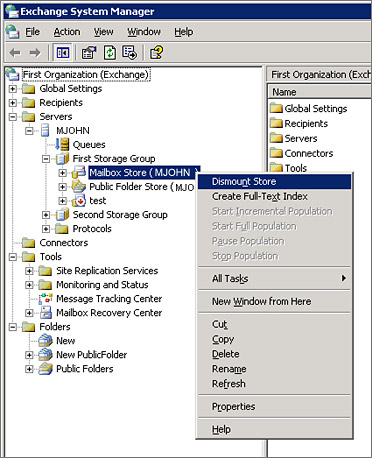
Step 3
Right-click the
'Mailbox' stores and choose the 'Properties' option.
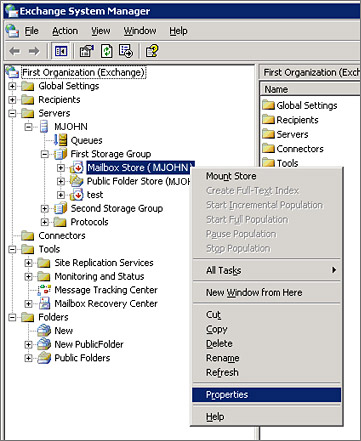
Step 4
Select the 'Database'
tab from 'Properties' and then enable the option 'This database can
be overwritten by a restore'. Now, click 'Apply' followed by the
'OK' button to confirm the operation.
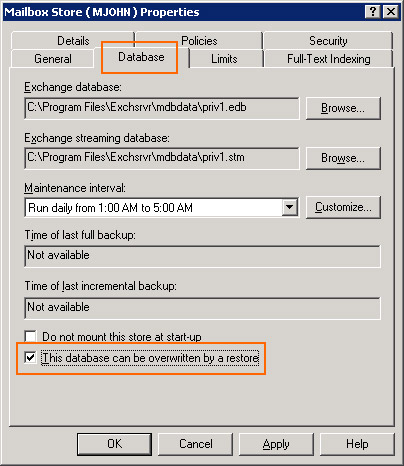
Once the above-mentioned steps have been
performed, it is recommended to close the 'MS Exchange System
Manager' before initiating the restore
operation.
Step 5
Login to the IBackup
Professional application, and choose Advanced Backup >
Exchange Server > Exchange Server Restore from the main
menu.
Step 6
Select the 'Mailbox' stores
that you need to restore and specify the temporary location to run
the 'Hard Recovery'.
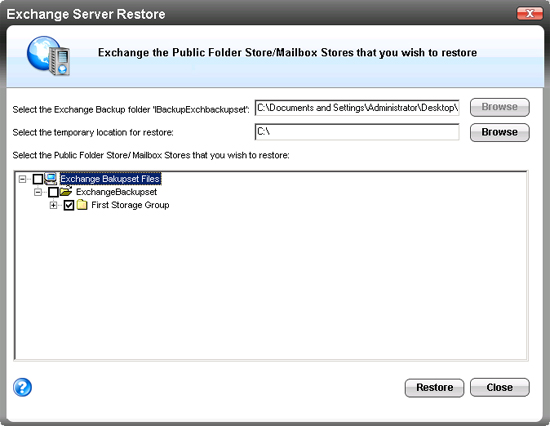
Step 7
Click the 'Restore'
button.
Visit the Exchange
Server Restore page for more information
Can I perform backups of MS
Exchange Server related files using the 'Open file Backup' feature
of IBackup Professional?
Yes. However, it is recommended
that you use the separate features available with IBackup
Professional for consistent backup of MS Exchange Server related
files.
Does the Recovery Storage Group cause MS Exchange Server restore operation failure?
Yes. MS Exchange Server restore operation may fail if the Recovery Storage Group is present during restore operation. To resolve the issue, remove the Recovery Storage Group and then perform the restore operation.
Note: It is recommended to take an offline backup of Recovery Storage Group before deleting the same.
Can I backup
individual mailboxes(Brick-Level backups)?
Yes. You can backup an individual mailbox or
multiple mailboxes on the MS Exchange Server Store, using the 'Exchange Brick-Level Mailbox Backup'
feature (available with IBackup Professional 3.7.0 or higher). The application backs up the contents
of the selected mailbox(es) or an individual email to a
Personal Folder (.PST) file, that can be accessed using Microsoft
Outlook at any time.
This is not a method
for the complete backup or recovery of the Exchange Server
databases. In order to perform the complete Exchange Server database
backup or recovery, use the 'Exchange Server
backup / restore' feature.
Does the 'Exchange
Brick-Level Mailbox backup' require any
Mailbox rights to be granted?
Yes. Ensure that appropriate Mailbox
rights have been granted to perform the 'Exchange Brick-Level
Mailbox backup' of the selected mailbox(es).
I am getting error
messages that read 'The specified module could not be found', 'ActiveX
component can't create object' etc, in the log file during an
'Exchange Server Brick Level-Mailbox backup' operation. Why?
These error messages will appear if one of the
components required to perform the 'Exchange Brick-Level Mailbox
backup' have not have been properly installed. Ensure that
you have installed the IBackup Professional application correctly or
follow the steps given below to register the required
component manually.
1. Choose Start.
2. Select
'Run'.
3. Type “regsvr32” <IBackup Professional installation path>\”Redemption.dlll”
Can I perform restore
operations using the Exchange Brick Level-Mailbox backup method with
IBackup Professional?
Yes. You can perform Brick-Level mailbox backup and restore with IBackup Professional.
Does Exchange Brick-Level Mailbox backup support full backup/recovery of MS Exchange Server database?
No. IBackup Professional 'Exchange Brick-Level Mailbox' backup is designed for backup of individual mailboxes for the selected mailbox stores. It is not a method for complete backup or recovery of the MS Exchange Server database. For complete Exchange database backup for Exchange recovery, use the 'Exchange Server backup/restore' feature.
Do I need to install
Microsoft Outlook to perform Exchange Brick-Level Mailbox backup
with IBackup Professional?
The Exchange Brick-Level Mailbox
backup requires Microsoft Outlook 2002 or higher installed on your
computer.
Is there a need for an additional / external storage volume for the Exchange Brick-Level Mailbox backup?
No. However, ensure that the temporary location that
you select while scheduling the 'Exchange Brick-Level Mailbox
backup' has enough free disk space to hold the selected mailbox
items during backup.
I get a dialog box requesting for authentication of the mailboxes while performing the Exchange Brick-Level Mailbox backup. Why?
This may happen if you have not granted the
required privileges for the mailboxes that you wish to backup.
Ensure that the same are granted.
 |
|
I receive an error message 'Error in IMsgServiceAdmin::ConfigureMsgService: MAPI_E_NETWORK_ERROR' during Brick level backup. Why?
This error message may popup during Brick-Level backup if the default account used to the run services is the local service account that does not have network access rights. To resolve the issue, run the service under a domain account.
|
 |
|
|
