What is System State data?
IBackup Professional refers to the
following system components as System State data:
- Registry
- COM+ class registration database
- Boot
files, including the system files
- Certificate services
database
- Active Directory
- The system volume
If the workstation is a domain controller, the following components are backed up:
- Active directory (NTDS)
- The system volume (SYSVOL)
If the workstation is a certificate server, then the related data is also backed up. Many security and other disasters can be fixed by restoring System State to a good configuration.
Note: System State backup is
not a replacement for a full disaster recovery solution that may
include the backup of entire system or the creation of recovery
disks.
How is System State backup useful?
System
State backup creates a backup file for critical system related components. This
backup file can be used to recover critical system components in case of a crash.
How do I perform System State
backup?
To perform the System State backup, follow
the steps mentioned below:
Step 1. Select the System State data backup
option from the application menu bar:
Backup-Restore >
System State data > System State data backup.
Step 2. 'Browse' to select a temporary location on your
local system to store the System State data.
Step 3. Using the
Scheduler wizard, schedule the backup for a future date and
time.
The System State backup file is in the standard
Windows format. You need not close all the applications / programs that are running on your computer for executing System State backup.
Should I
run over the last System State with the new versions?
No. It is advisable to keep two or more versions. Thus, even if the last System State is corrupted, you can recover from a previous version.
Do I need to close all the running applications / programs to run the System State backup?
No. You need not close the applications / programs running on your machine during the System State backup.
What is the format of the System State data backup file?
The System State data backup file(s) is in the standard Windows format. On the Windows Vista operating system, the System State data is backed to the folder 'IBSystemStateData'.
On successful completion of System State Backup on 2008 / Vista operating system, I see a folder 'IBSystemStateData' in my IBackup Professional account. What is it?
'IBSystemStateData' is the System State Backup folder that is created during the System State Backup operation on the Windows 2008 server / Vista operating system and contains all the backed up data.
Can I remove the System State Backup folder 'IBSystemStateData' from my local computer on completion of backup?
Yes. You can remove the System State Backup folder 'IBSystemStateData' from your local computer on successful completion of the System State backup to your IBackup Professional account.
Can I add/modify the files in the System State Backup folder 'IBSystemStateData'?
No. It is not advisable to add / modify the files that are present in the System State Backup folder 'IBSystemStateData' as it would adversely impact the restore operations.
How do I use System State Restore?
Steps for the System State Restore operation on 2008 Server / Vista operating system
Step 1: From the application menu bar, go to Backup-Restore > System State Data > System State Restore.
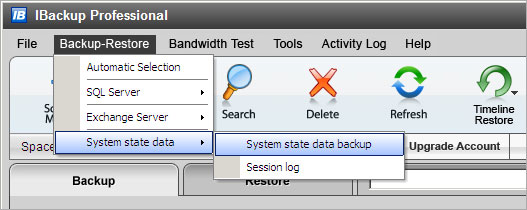
Step 2: Select the System State Backup folder 'IBSystemStateData' from your local computer. If it does not exist, then download it from your IBackup account to your local computer.
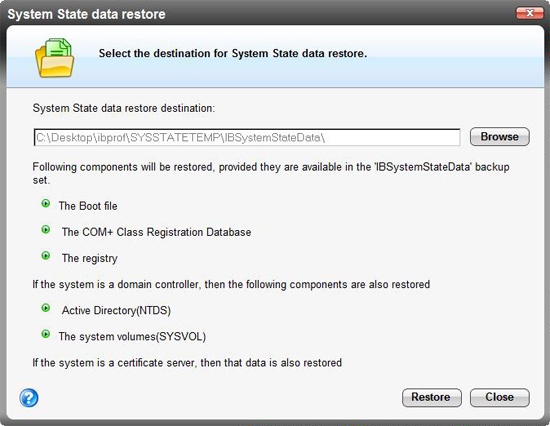
Step 3: Click the 'Restore' button to initiate the restore operation.
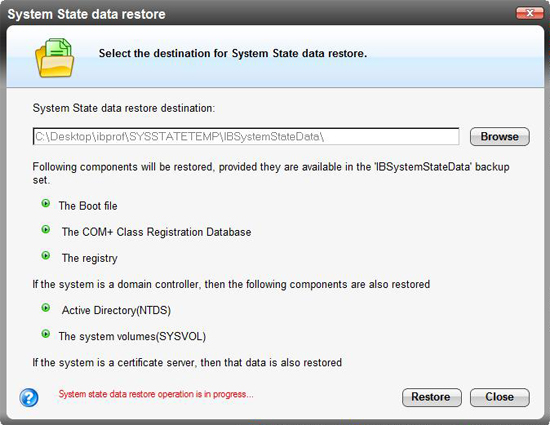
Step 4: Once the System State Restore is complete, you are prompted to restart your computer.
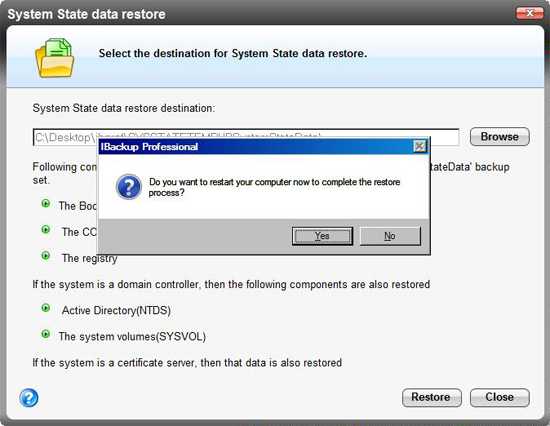
Steps for the System State Restore operation on Windows XP/2000/2000 Server/2003 Server, 2003 Web Edition
Step 1: Download the System State backup file with .bkf extension from your IBackup Professional account.
Step 2: Click Start > Programs > Accessories > System Tools > Backup > Advanced Mode.
Step 3: Click the 'Restore and Manage Media' tab to select the .bkf file and the data that you wish to restore. You can also choose the location to which you want to restore from among the options provided: Original location / Alternate location / Single folder.
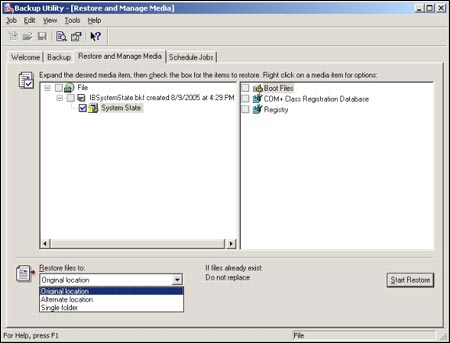
Step 4: Click 'Start Restore' to initiate the restore operation. If you specify the location to be 'Original location', the System State restore operation overwrites the current System State. To avoid this, specify the location as 'Alternate location'.

Step 5: Click the 'Report' button to view the log file. Once you close the 'Report' screen, you are prompted to restart your system to update the changes, once the restore job has been completed.
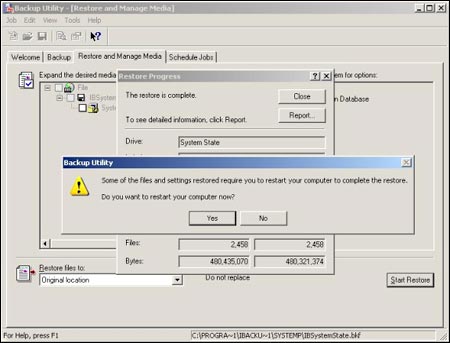
 |
|
How do I restore System State data for domain controllers?
You need to restart the system in the 'Active Directory services restore mode' to restore the System State data for domain controllers and follow the steps mentioned in the System Restore to restore data.
How do I reschedule the System State Backup?
You can reschedule the System State backup using the 'Edit' option from the IBackup Professional 'Scheduler' screen.
What are the operating systems on which System State Backup is currently supported?
System State backup is currently supported on Microsoft Windows XP / 2000 / 2000 Server / 2003 Server, 2003 Web Edition, Vista and 2008 Server.
Can I select a shared or a mapped drive as a destination for my System State backup?
No. You cannot select a shared or a mapped drive as a destination for your System State backup.
Does IBackup Professional require any specific user privilege to backup System State data?
Yes. You should have the administrative privileges to perform the System State data backup.
Do I require additional / external
storage volume for System State backup?
No. You do not require additional / external storage
for taking the System State backups using IBackup Professional.
Ensure that the folder selected for
the temporary location has about 1 GB free space.
