MS SharePoint Server
- Can I backup web-application, sites, sub-sites, list, and document libraries from my SharePoint Server?
- How do I backup my SharePoint Server?
- Can I backup web-application/sites from multiple web-front ends?
- Under what name and extension are the Microsoft SharePoint server backup files stored on IBackup?
- Can I restore my sites, sub-sites, list, and document library to different sites?
- How do I restore my MS SharePoint Server?
- How to backup 12 hive folders or 14 hive folders of SharePoint Server?
- Does IBackup - SharePoint backup perform the backup of external dependencies like /_layouts/images/?
Can I backup web-application, sites, sub-sites, list, and document libraries from my SharePoint Server?
Yes. IBackup’s SharePoint backup feature is a complete backup solution for your SharePoint server. It supports backup of web-application, sites, sub-sites, list, documents, and libraries from your SharePoint Server.
How do I backup my SharePoint Server?
To backup your MS SharePoint Server,
- Log into IBackup desktop application and click the ‘Server Backup’ tab.
- Under MS SharePoint Server section, click 'Backup'.
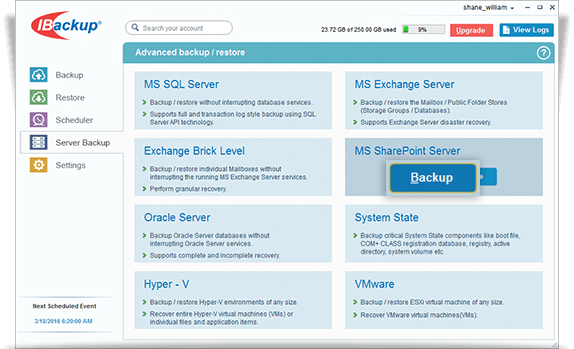
- Select the web sites, applications from the list displayed; specify the temporary local backup path.
- Select Online Backup or Local Backup radio button, and click 'Schedule Now'.
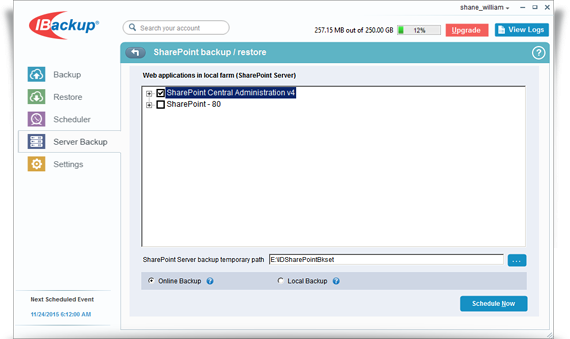
- The ‘Schedule backup’ screen is displayed where you can schedule the backup for any future day and time or perform an immediate backup of the selected websites.

Can I backup web-application/sites from multiple web-front ends?
Yes, using IBackup, you can backup web-applications/sites from multiple web-front ends.
Under what name and extension are the Microsoft SharePoint server backup files stored on IBackup?
All the SharePoint backup files are stored in the folder 'IBSharePointServerBkset'.
Can I restore my sites, sub-sites, list, and document library to different sites?
Yes. IBackup’s granular restore capability enables you to restore a single item (document library), folder or websites to the same site or a different site.
How do I restore my MS SharePoint Server?
- Log into IBackup desktop application and click the ‘Restore’ tab.
- Locate and select the ‘IBSharePointBkset' folder in your IBackup account.
- Click the 'Restore Now' button, to restore the ‘IBSharePointBkset' folder to the local computer.
- Once the folder has been successfully restored, click the ‘Server Backup’ tab.
- Under MS SharePoint Server section, click 'Restore.'
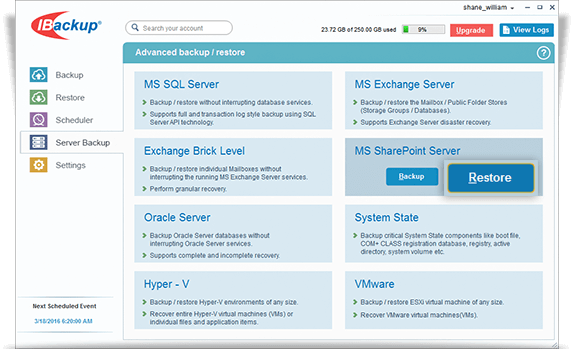
- Browse and select the ‘IBSharePointBkset' folder from your local computer (the location where the folder was restored earlier from your IBackup account).
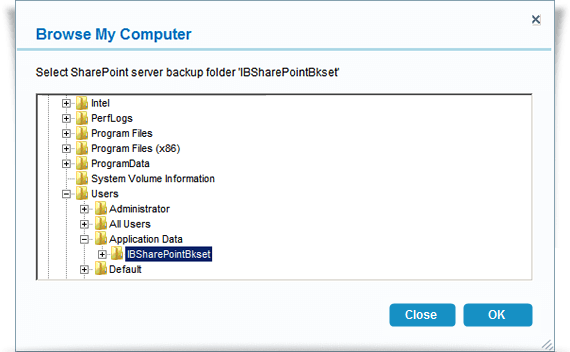
- The ‘SharePoint Server backup/restore’ screen is displayed. Select the websites you want to restore and click the 'Restore' button.
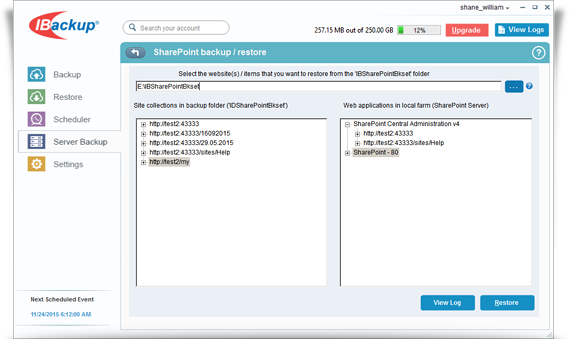
How to backup 12 hive folders or 14 hive folders of SharePoint Server?
You can manually backup the 12 or 14 hive folders by selecting them from the SharePoint server location (mostly in the SharePoint Server installation location: "C:\Program Files\Common Files\Microsoft Shared\web server extensions\12\" ) using IBackup.
Does IBackup - SharePoint backup perform the backup of external dependencies like /_layouts/images/?
No. These external dependency files ( /_layout/image/ ) are available in the "C:\Program Files\Common Files\Microsoft Shared\web server extensions\12\TEMPLATE\IMAGES" path. You can select the files / folders from the above path and back them to your IBackup account.