| |
WebFolders
|
| |
|
| |
|
| |
What
are WebFolders? |
| |
WebFolders is one of the methods to drag-n-drop and cut-n-paste files between your PC and your IBackup account. It is recommended for corporate environments due to its firewall friendliness and 128-bit SSL encryption during transfer. The WebFolders is a shortcut to a remote Internet folder like your IBackup online storage account.
WebFolders is a convenient way to store and retrieve files between your computer and your IBackup account from Windows Explorer and Internet Explorer. It allows you to treat your IBackup account like a regular folder on Windows Explorer.
Click the link for more information on WebFolders. |
| |
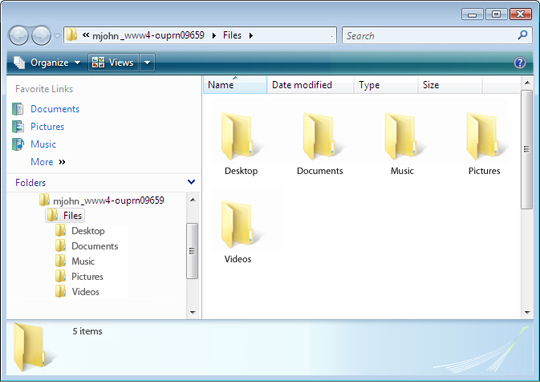
|
| |
 |
| |
|
| |
How do I create a WebFolder to my IBackup account? |
| |
Login to your IBackup account via any browser and click the WebFolders icon. On the page that is displayed, click the 'Connect to WebFolders' button. Once you are connected, click the 'Folders' tab to view the Windows Explorer like interface for easy access of files and folders.
You can view an interactive demo on how to create WebFolders here. |
| |
 |
| |
|
| |
How do I drag and drop files to my IBackup account? |
| |
Login to your IBackup account via any browser and click the WebFolders icon. On the page that is displayed, click the 'Connect to WebFolders' button. In the Explorer window, click the ‘Folders’ icon. The files and folders on your local machine will be listed in the Explorer. You can now drag-n-drop your files and folder between your computer and IBackup account. |
| |
 |
| |
|
| |
Does WebFolders support direct editing of files? |
| |
WebFolders support direct editing for certain types of office files including Word, Excel and PowerPoint. Direct editing of Access database and many other file types is not supported. It is generally meant for uploading and downloading of files and folders using the drag-n-drop method. It also supports other standard file and folder operations including cut-n-paste, delete, rename etc. |
| |
 |
| |
|
| |
What are .DAV files in my account? |
| |
.DAV files are created by some webdav clients including Windows WebFolders. You may simply ignore them. |
| |
 |
| |
|
| |
What are the limitations of WebFolders? |
| |
WebFolders is an excellent tool for drag-n-drop and direct edits of certain office files including Word, Excel and PowerPoint. However, it has certain limitations, especially with respect to folder names. It may not display folder names correctly, or may not allow navigation into the folders correctly if they contain non-ASCI characters including & and # among others. It would work better if you rename folders containing special characters to something without such special characters. |
| |
 |
| |
|
| |
If I transfer a few large files, the process appears to be hung and the task manager shows 'not responding status'. Why? |
| |
This is just the way WebFolders work. It is not really hung, but the process status may show 'not responding'. WebFolders does not show interactive display of files being transferred. You will simply have to wait till the files are transferred.
There is a possibility that if there is a temporary Internet connection error, then file transfer could get aborted. If this feature is important, we recommend that you try IBackup Drive. |
| |
 |
| |
|
| |
I see some WebFolders links accumulated in Network Locations. What are these? |
| |
Every time you login to WebFolders via a browser session, it creates a link in the Network Locations folder. While it would still require password information to login via the links created in Network Locations folder, for security reasons, it is best to delete them immediately after the browser session. |
| |
 |
| |
|
| |
When I try to login to WebFolders, my browser tells me 'Internet Explorer could not open https://ibfolder.com/.../Files as a Web Folder. Would you like to see its default view instead?' |
| |
It is likely that your browser is not WebFolders capable. WebFolders is a Microsoft software application. It is installed by default when Microsoft Office 2000 and higher versions are installed. Reinstall the Microsoft Office application 2000 and higher (2003) to enable WebFolders.
If this does not fix your case, then we suggest that you use IBackup Drive to execute your drag-n-drop file transfers. |
| |
 |
| |
|
| |
How do you compare WebFolders and IBackup Drive? |
| |
WebFolders:
Advantages: Works directly off the browser, firewall and proxy friendly as it does not require any configuration. This may be the preferred option in corporate environments.
Disadvantages: While it can be used for drag-n-drop, it does not support direct editing for all file types. Direct editing is supported for most of Microsoft Office file types.
IBackup Drive:
Advantages: Maps as a network drive, supports practically all files for direct editing. Better performance through file and directory caching and wire compression. Supports sharing of files in IBackup as a right-click option.
Disadvantages: While setup is easy, if the environment have complex firewall and proxy rules, you will need to setup appropriate configuration parameters. |
| |
 |
| |
|
| |
I am unable to connect to WebFolders through Firefox browser, Why? |
| |
If your Firefox browser version is 1.5 to 2.0, follow the below steps:
1. Install 'Open As Webfolder' Add-on for Firefox from this link : https://addons.mozilla.org/firefox/540/.
2. After installation, right-click 'Connect to WebFolders' button and select 'Open Link target as WebFolders'. |
| |
 |
| |
|
| When I try and login to WebFolder application, it takes me to the 'My Computer' page. Why? |
It is likely that your browser is not WebFolders capable. WebFolders is a Microsoft application, installed by default when Microsoft Office 2000 and higher versions are installed on your computer. Please re-install Microsoft Office 2000 or higher versions to enable WebFolders.
You can also download the WebFolders component using this link. |
 |
| |
| |
On Vista PC, I'm able to connect to WebFolders, yet get a momentary error message. Why? |
| |
In all likelihood, your browser works on Protected mode: ON.
To resolve this issue, add the urls listed below to your trusted sites. For this, click Tools > Internet Options > Security > Trusted sites and click the 'Sites' button on your IE tool bar.
https://www.ibackup.com
https://www2.ibackup.com
https://www3.ibackup.com
https://www4.ibackup.com |
| |
 |
| |
|
| |
|
