Step 2.
Select the option 'Restore the SQL Server database backup file (*.dmp) from your IBackup Professional account to your MS SQL Server' on the 'SQL Server Restore' wizard.
Step 3.
Provide the relevant authentication information when prompted.
Click to know more about MS SQL Server authentication.
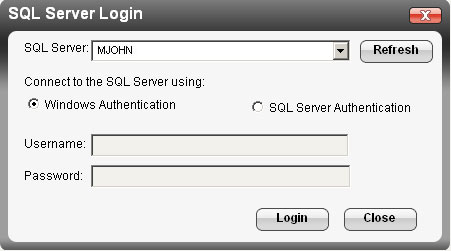
Step 4.
Select the database backup files (*.dmp) from your IBackup Professional account.
 Step 5.
Step 5.
Browse to select the destination folder and click the 'OK' button to restore the database files to your local computer.
Step 6.
Click the 'SQL Restore' button to restore the database backup file (*.dmp) to your MS SQL Server.
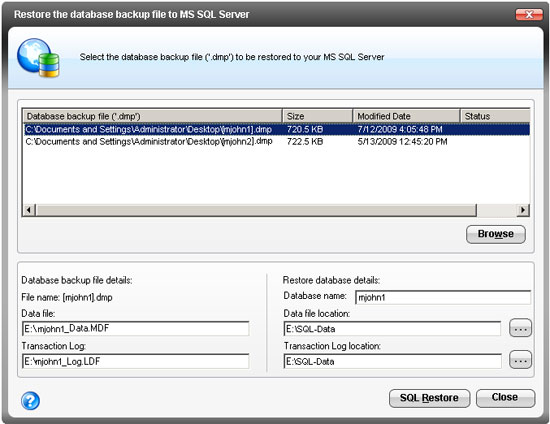 Option 2:
Restore the SQL Server database backup file (*.dmp) from your local computer to your MS SQL Server.
Step 1.
Option 2:
Restore the SQL Server database backup file (*.dmp) from your local computer to your MS SQL Server.
Step 1.
Select the 'SQL Server Restore' option from the main menu item: Backup-Restore > SQL Server > SQL Server Restore.
Step 2.
Select the option 'Restore the SQL Server database backup file (*.dmp) from your local computer to your MS SQL Server' on the 'SQL Server Restore' wizard.
Step 3.
Provide the relevant authentication information when prompted.
Step 4.
Select the database backup file (*.dmp) from your local computer (the location where the database backup file (*.dmp) was restored earlier from your IBackup Professional account).
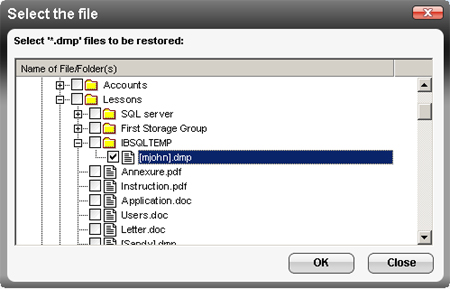 Step 5.
Step 5.
Click the 'SQL Restore' button to
restore the selected database files (*.dmp) to your MS SQL.
|
