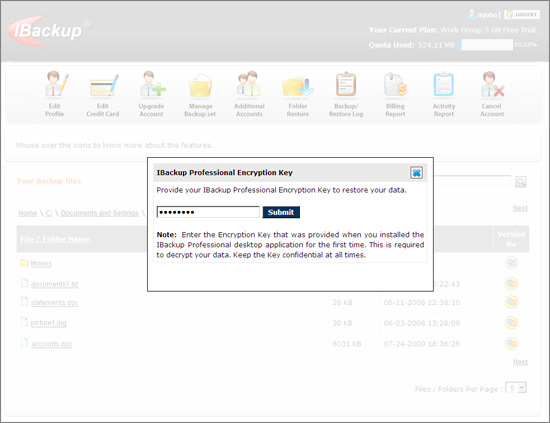b) Restoring the files:
To restore a file, simply click the particular file name. You are prompted for the 'Encryption Password' only for the first time of the session. Subsequent restores are done directly. To view earlier versions of the file, click the icon provided under 'Version' column. For restoring the file, click the 'Version Number' of the file.