Step 3
Select the 'Exchange Server Mailbox' where you wish to restore the emails from your Personal Folder file (PST).
Step 4
Select any one from the following options to restore the emails from your Personal Folder file.
Restore all the messages: Restore the entire contents of the Personal Folder file (PST) to your Exchange Server store; enabled by default.
Based on Date: Restore emails as of a specified date and time.
Based on subject and
attachment: Restore emails based on the subject or attachment.
Select individual mailbox
folders: Restore folders such as 'Inbox', 'Sent Items', 'Deleted Items' etc - only the selected folders are processed.
Step 5
Select from the list of import procedures, based on your requirement.
Copy data into Exchange store: Copies emails to the Exchange store even if they already exist resulting in duplications.
Merge data into the Exchange store: Checks if the the copied emails exists in the Exchange store; if they do, they are not copied on restore.
Replace existing data in Exchange store: Checks whether the copied emails already exists in the Exchange store; if so, they are deleted and then copied.
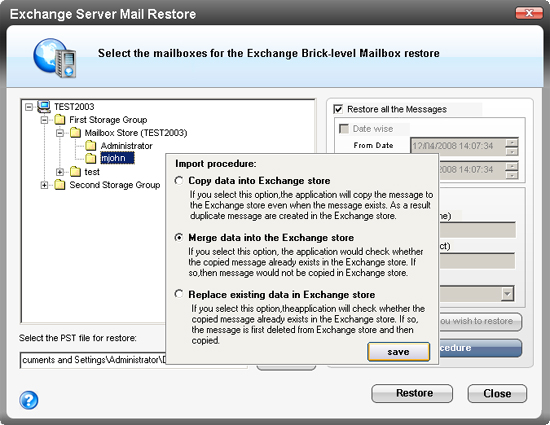
Step 6
Click the 'Restore' button to initiate the restore operation. To view the logs for the operation, click the 'View Log' button that appears once the restore operation is completed, irrespective of its success or failure.
|
