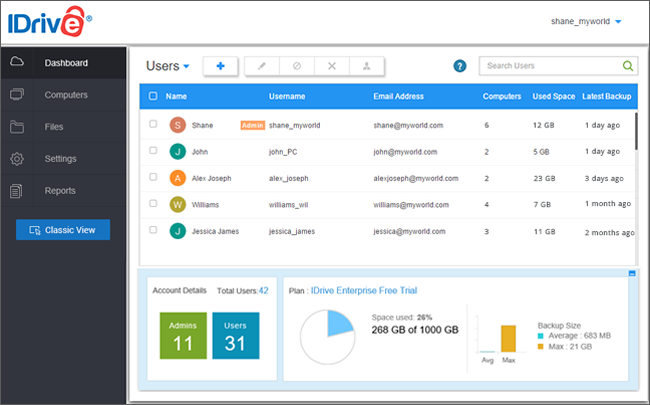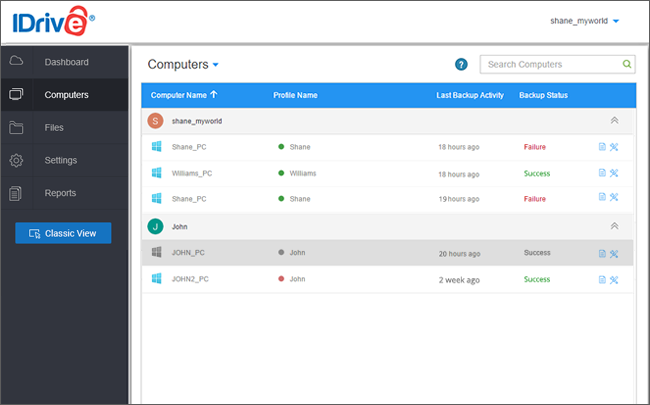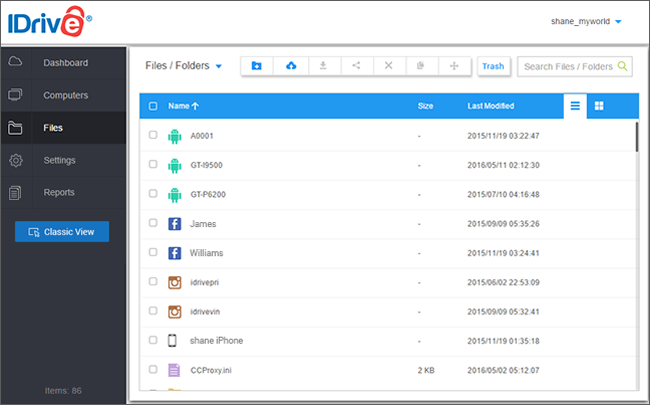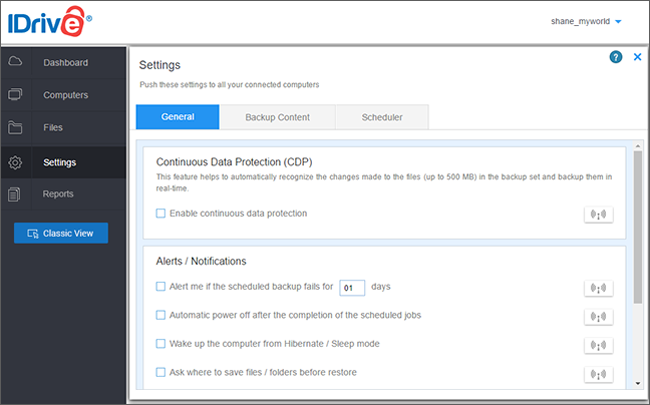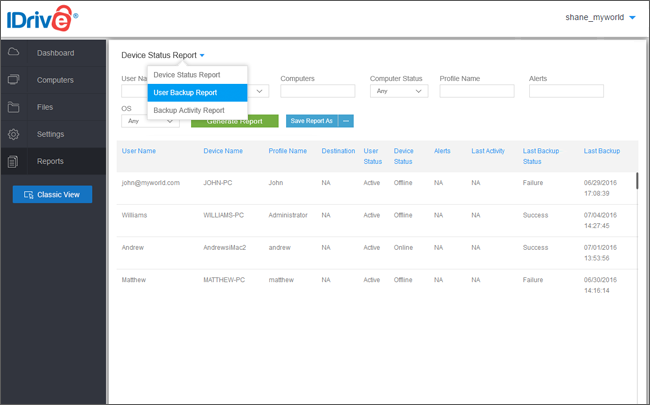IT Managers, Administrators, and families can now easily check on the health of their computer backups via Dashboard.
With Dashboard you can:
Manage
data backups on the remote computers, create new user accounts and more.
View
the information about each user's storage utilization and the most recent backup performed by them.
Make changes
to backup sets and settings across all devices with the push of a button.
Remotely install the application
and upgrade to the latest version of IBackup on any far-away computer.
Reports
Admin can generate various reports like Device Status Reports, User Backup Reports and Backup Activity Reports.