Two-step Restore
Restore your computer and OS using the entire machine backup folder created via IBackup desktop application. Entire machine restore uses the backed-up boot files to seamlessly recover the OS to its earlier state, with the same partitions as the original computer. The data can be restored to a different computer, either with similar or dissimilar hardware.
Follow the two-step process for entire machine restore:
1. Download the IBMachineBackup folder from the Cloud to an external disk. In case you have performed Local backup, where the entire machine backup on the local device is encrypted, you need to restore the encrypted IBMachineBackup folder to an external device to decrypt.
2. Use WinRE bootable disk to restore to similar / dissimilar (different computer) hardware.
Prerequisites for restoring entire machine backup on a different computer (dissimilar or similar hardware):
1. A USB bootable flash drive to boot your computer. You can download and double-click the WinRE ISO file to mount it. Copy the entire contents on to a USB bootable flash drive.
2. The entire-machine-backup folder (IBMachineBackup), downloaded from your IBackup Cloud/Local, Wi-Fi or Express Device to an external drive using the IBackup application.
3. In case you have performed local backup, restore the IBMachineBackup folder to an external drive.
4. A target hard disk with sufficient storage for performing the restore operation.
To recover your entire machine backup, including the Operating System, to similar or dissimilar hardware,
1. Connect the WinRE boot disk (USB bootable flash drive) to the computer.
2. Launch the computer from the USB to boot to the Windows Recovery Environment. The Entire Machine Restore wizard will be displayed.
3. Click 2-step restore.
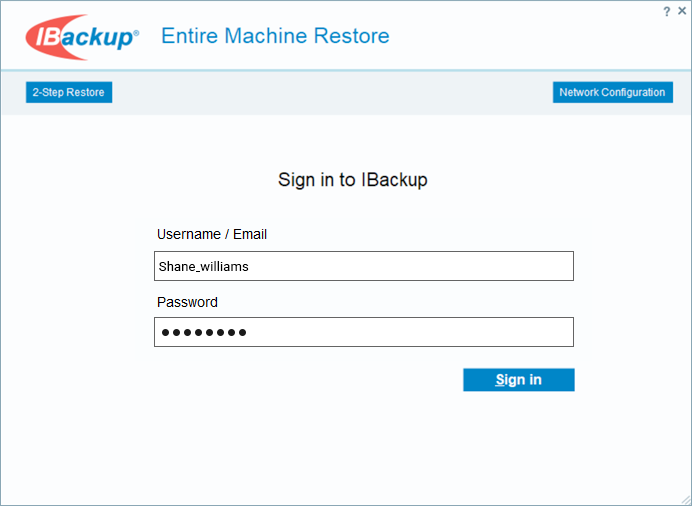
4. Click Navigate and select the entire machine backup folder (IBMachineBackup), pre-downloaded from your IBackup cloud backup account or local backup for restore.
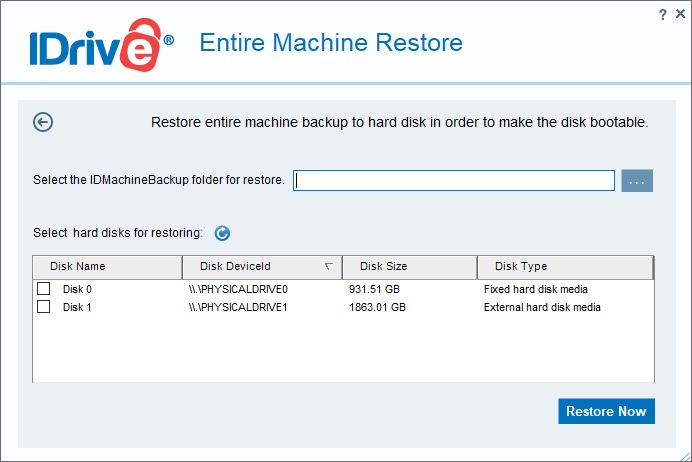
5. Select the hard disk to which you wish to restore the entire machine-backup folder.
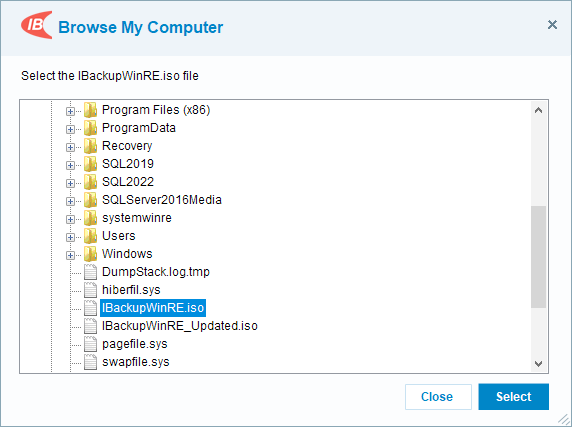
6. Click Restore Now.
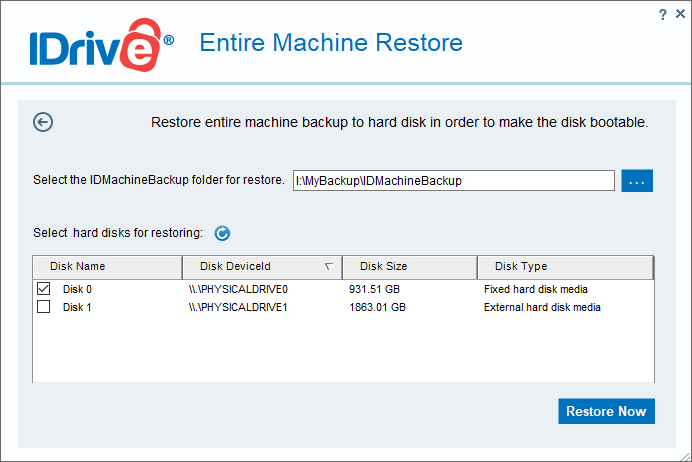
A popup message will request confirmation as restoring a machine backup will overwrite all existing content of the drive. Click Yes to proceed.
You can view the progress of the restore on the Entire Machine Restore window. Once the restoration is completed, select your hard disk in BIOS and boot your computer to get the operating system.