Backup
Entire machine backup is useful when you want to secure your data and operating system against hardware corruption and system failure.
To perform an entire machine backup,
1. Launch the IBackup desktop application.
2. Sign in with your IBackup credentials. If your account is configured with private encryption, you will be prompted to enter the private key. Provide the private key to proceed.
3. Click Entire Machine Backup on the LHS.
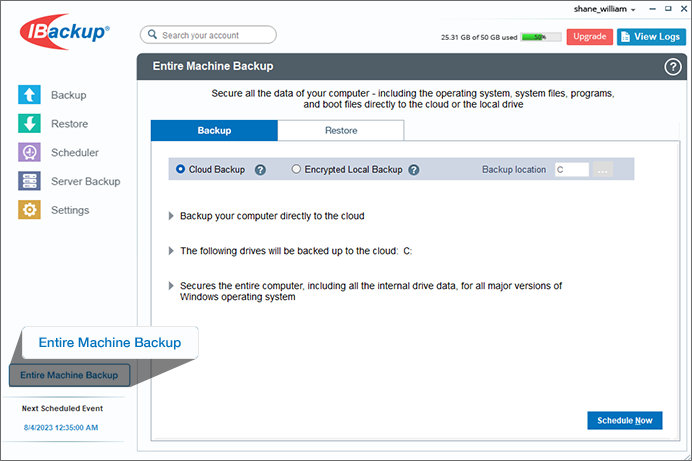
4. Go to the Backup tab. Based on the desired target location, select the Cloud Backup or Encrypted Local Backup radio button.
a. Cloud backup is direct and does not create a local backup copy.
b. In the case of encrypted local backup, choose a target drive for backup.
5. Click Schedule Now.
6. The Schedule Backup screen appears. Create a schedule for performing regular entire machine backup and click Save Changes.
You can also backup your entire machine to a local device.
To perform an entire machine backup to a local device,
1. Navigate to the Entire Machine Backup screen. In the Backup tab, select the Encrypted Local Backup radio button.
2. Click and choose the desired local backup location. Click Schedule Now.
3. The Schedule Backup screen appears. Create a schedule for performing regular entire machine backup and click Save Changes.