Time Machine Backup
IBackup can backup the Time Machine data to your account. This is to provide an additional protection to your Mac including system files, applications, accounts, preferences, music, photos, movies and documents.
However, if you have selected all required files/folders that needs to be backed up from your Mac then there is no need to backup Time Machine data again as it will duplicate the backup data on your IBackup account. To avoid this duplicate copy, by default IBackup will exclude Time Machine data ('Backups.backupdb') folder from your backup.
To include Time Machine folder in your backup set,
However, if you have selected all required files/folders that needs to be backed up from your Mac then there is no need to backup Time Machine data again as it will duplicate the backup data on your IBackup account. To avoid this duplicate copy, by default IBackup will exclude Time Machine data ('Backups.backupdb') folder from your backup.
To include Time Machine folder in your backup set,
- Go to the Settings tab.
- Under Excluded Files / folders from backup section, select the Files/Folders with partial names option.
- Select Backups.backupdb folder.
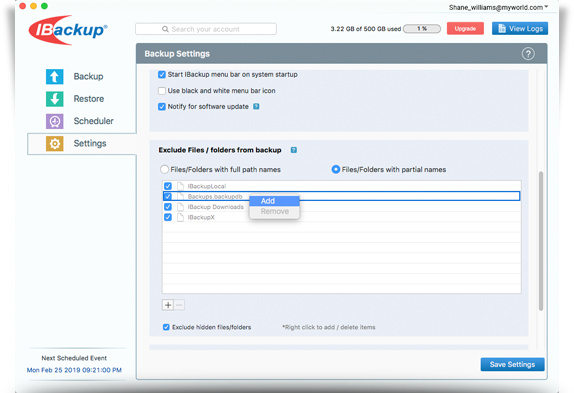
Note: The Time Machine Backup folder Backups.backupdb will be present in your IBackup account in the path where you have configured the Time Machine backup on your Mac.