View Excluded Files
IBackup lets you exclude files/folders in your Mac from being backed up. In the Settings tab, under Excluded Files / folders from backup section, you can exclude files/folders with full/partial path names.
Files/Folders with full path names
To exclude files/folders with full name,
- Under Excluded Files / folders from backup section, select Files/Folders with full path names.
- Right-click anywhere on Files/Folders with full path names list box and choose Add from the sub-menu. Alternatively, click to add items to the list.
- Browse to select a file/folder and click Open.
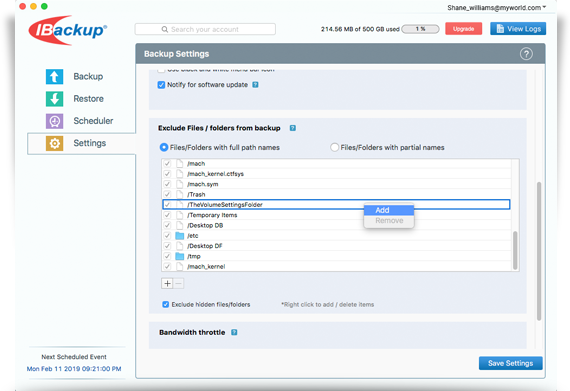
Files/Folders with partial names
To exclude files/folders with partial name,
- Under Excluded Files / folders from backup section, select Files/Folders with partial names.
- Right-click anywhere on the Files/Folders with partial names list box and choose Add from the sub-menu. Alternatively, click
 to add items to the list.
to add items to the list. - Enter the partial name along with wildcard characters (*,?).
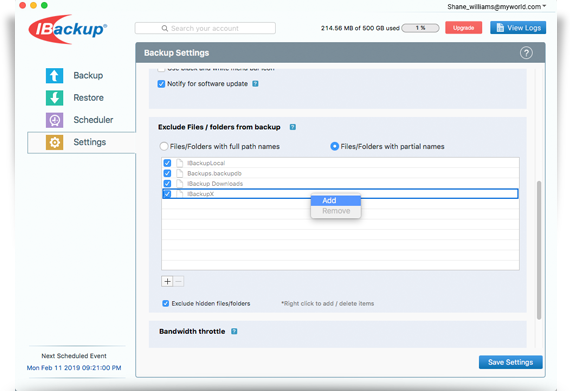
Note:
- Files or folder excluded with full path name are marked in orange color on the My Local pane.
- To backup an item which is on the exclude list, right-click the corresponding list box and select Remove from the sub-menu. Alternatively, click
 to remove items from the list.
to remove items from the list.